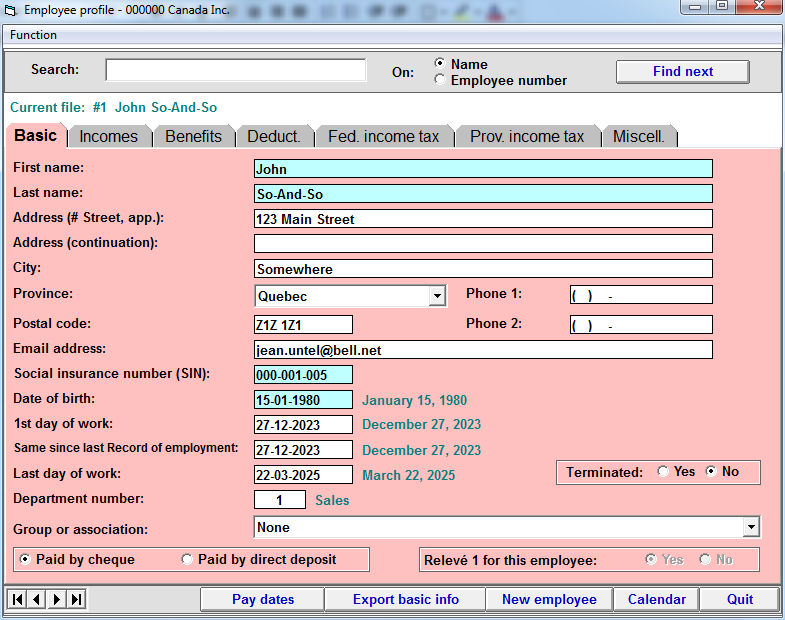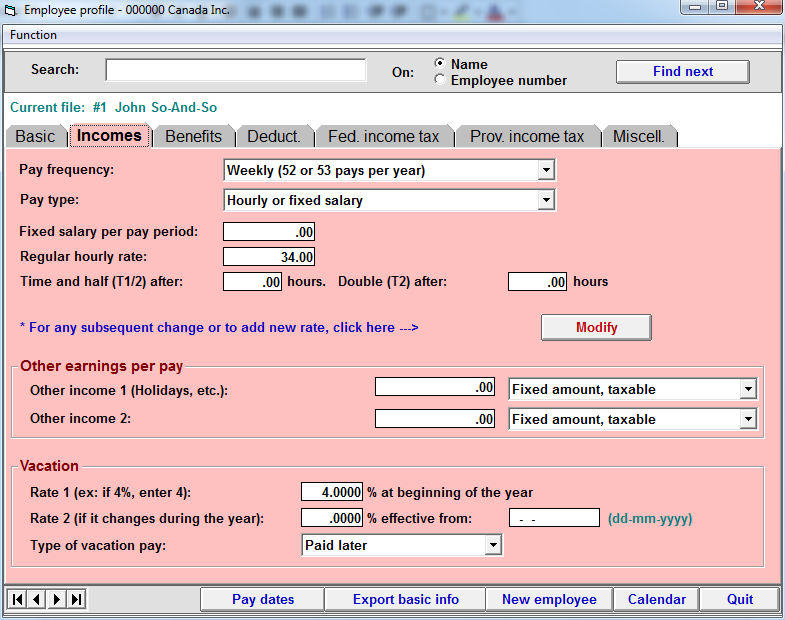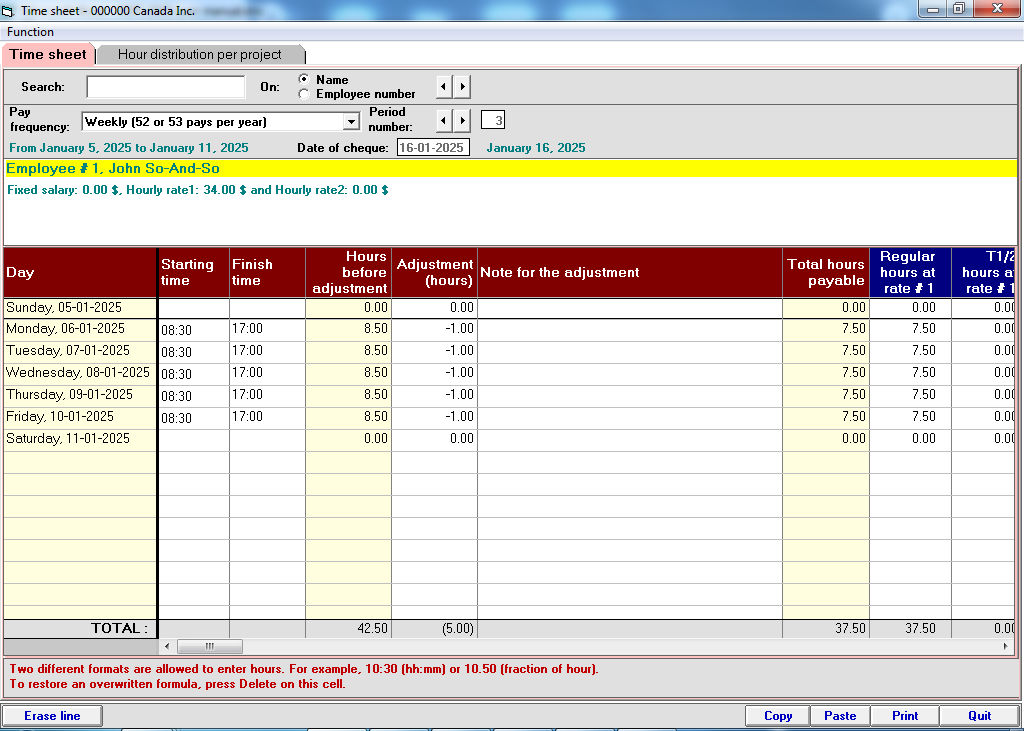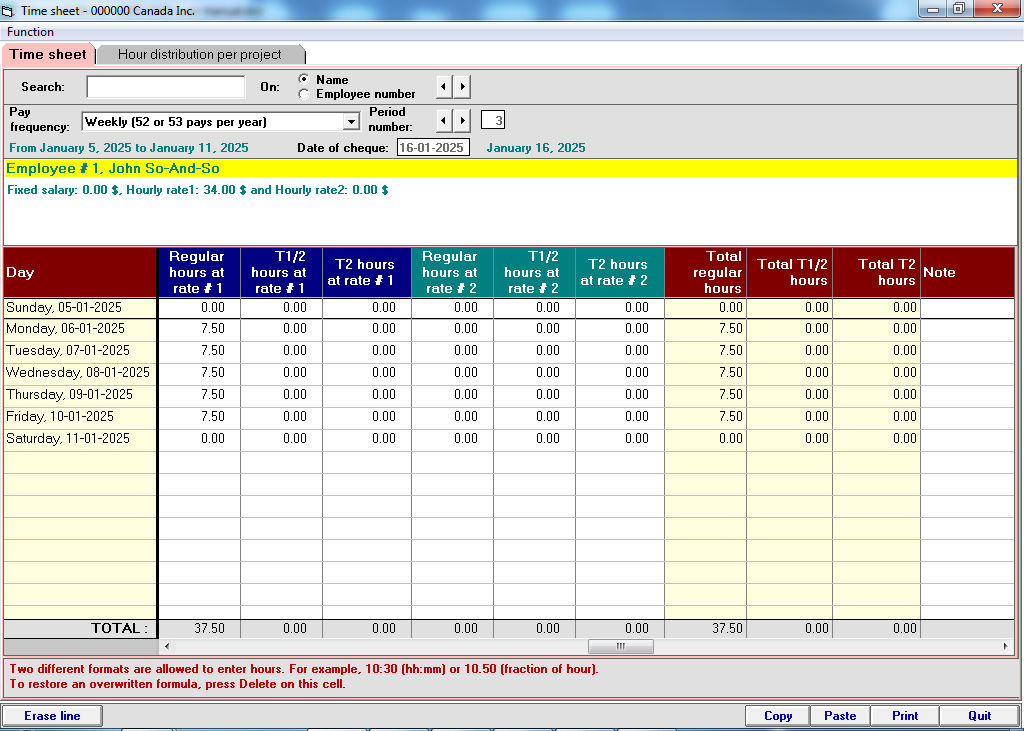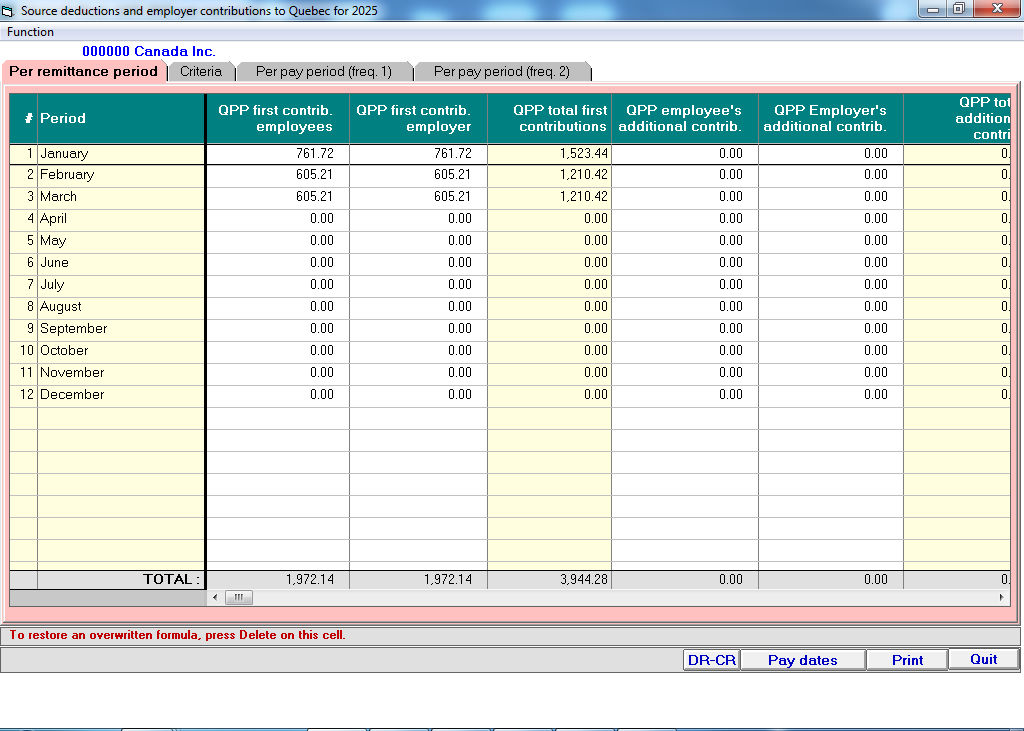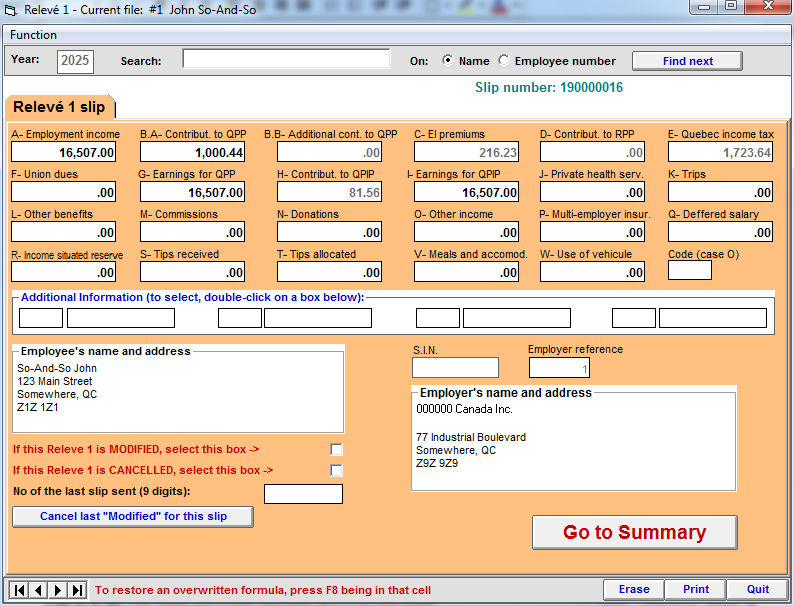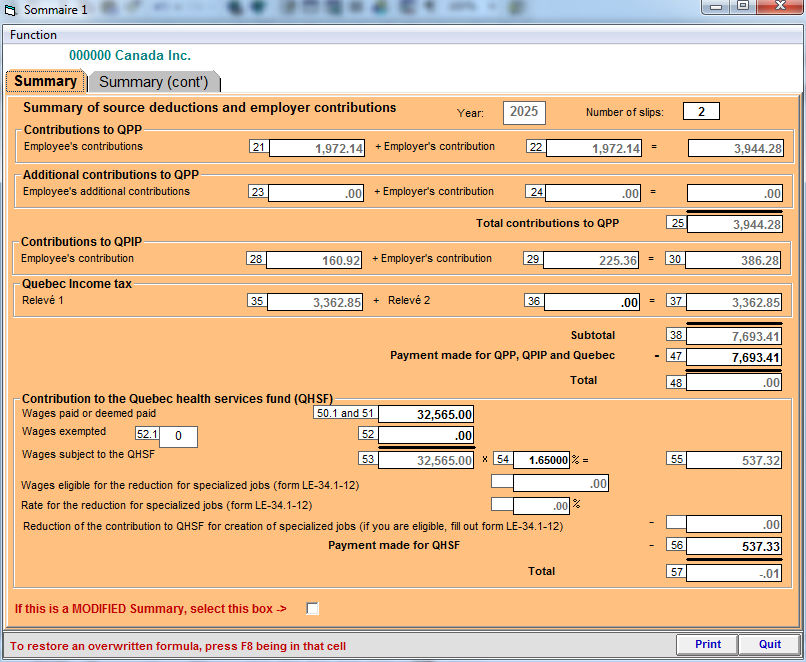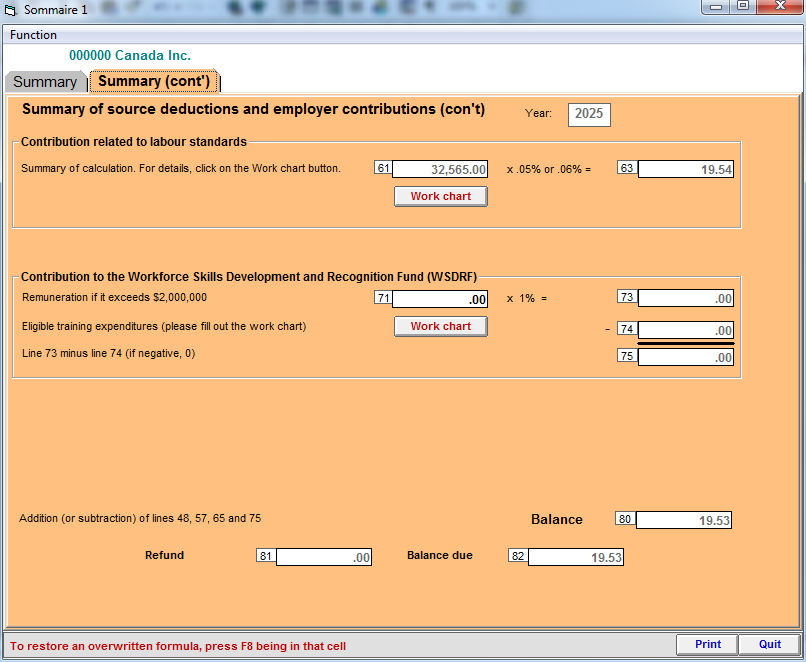proud partner of

|
VSPS specifications
The main goal of the VSPS program is to provide users maximum ease and flexibility when processing payrolls. |
Even if VSPS allows you up to 32,000 employees, this software has been made, first and foremost, for small business owners to process payrolls on their own. In fact, VSPS is so easy to use that even people with no payroll experience whatsoever, find it easy to achieve. |
Moreover, since to error is human, this software allows you to make corrections even in previous pay periods. With VSPS, the user can work with a minimum of stress because he knows he will always be able to correct his mistakes. |
| Briefly, the major VSPS features are: |
 |
Unique presentation of the data resembling a payroll book to offer a very simple look and detailed results (see the pay window below). |
 |
Exceptional flexibility (substitution allowed for most of the calculated fields, possibility to modify and even erase a pay, possibility to reprint cheques, reverse a batch of payroll journal entries, etc). |
 |
Possibility to generate payroll journal entries to export to many accounting programs such as Accpac, Sage 50, Simply Accounting, Acomba, Avantage, QuickBooks, etc. |
 |
The program includes a time sheet module. However, if you prefer, you can also enter the total worked hours directly in the pay window (direct entry). |
 |
In the time sheets you can even attribute hours to projects (i.e.; research and development, training, activities, customers, etc). |
 |
An employee can be paid by fixed salary and/or on an hourly basis. The software even allows up to 2 different hourly rates per employee in a pay period. |
 |
The program contains distinct columns for earnings, tips and gratuities, vacations, commissions, lump-sums or retroactive payments. There are also 2 columns for "Other income 1" and "Other income 2" and 6 columns for taxable benefits. |
 |
The most popular deductions (union dues, group-insurance, RPP, RRSP, etc) are already predefined. In other words, in the pay window, there is already a column for each of these deductions. Furthermore, you can use up to 10 other deductions that you can define. It is important to note that one of the interesting features of VSPS is the power offered for deduction calculation. For any type of deduction, you can define the calculation on several bases. For example, a deduction could be a fixed amount per pay plus an amount per hour plus a percentage of the total income. In fact, it is possible to use up to 8 bases to calculate a deduction. You can even register a minimum and a maximum amount per pay period and a maximum amount for the year. |
 |
Because there is a function to configure the pay cheques printing, you can use your current cheques if they are inkjet or laser format (8.5 x 11 sheet). |
 |
Possibility to pay your employees by direct deposit with no extra charge. |
 |
You can create the pay stubs in pdf format and send them by emails. You don't have to attach each pay stub manually. This procedure is performed automatically by VSPS. |
 |
VSPS allows you to produce T4 and Relevé 1 slips on paper or a file in XML format (now mandatory for employers who have more than 5 slips). |
 |
You can also create the T4 and Relevé 1 slips in pdf format and send them by emails. Once again, you don't have to attach each slip manually. This procedure is performed automatically by VSPS. |
 |
The program allows a company to use 2 different pay frequencies. For example, a business could pay some employees on a weekly basis and others on a bi-weekly basis. |
 |
You are allowed to define up to 10 departments (i.e.; direct labour, sales department, office, etc). This is useful since you can generate reports using department numbers as criteria. You can also base the payroll journal entries by different deparments if you wish. |
 |
In the pay window, there is even a function that allows you to find the gross amount (salary before deductions) from the net amount of pay. The calculations take into account the deductions and the personal tax credits of the selected employee. |
 |
Very useful reports: |
| |
- Previous pay report with corrections allowed. |
| |
- Detailed or summary payroll results for a given period of time upon different criteria. |
| |
- Source deductions and employer contributions per remittance period (monthly, quarterly, etc) or per pay period. |
| |
- Detailed report for vacation to pay. |
| |
- Record of employment (ROE) when an employee is terminated. |
| |
- T4 and Relevé 1 slips (you can also create XML files) |
| |
- List of employees (name, address, etc). |
| |
- Hour and cost report for a given project and selected employees. |
| |
- CCQ monthly report (non available with the basic version for a single enterprise). |
| - IBM PC or compatible, Pentium 2 processor or higher; |
| - At least 512 MB (megabytes) of memory (RAM); |
| - Windows 11, 10, 8, 7, Vista or XP; |
| - 100 MB of free hard disk space; |
| - Video display with at least 1024 x 768 resolution; |
| - Internet connexion (to download the VSPS program and the upgrades). |
Screen examples
 |
| Main VSPS window |
 |
| Business information screen. Note that there are several other tabs. |
 |
| Second tab of the business information screen |
 |
| Last tab of the business information screen |
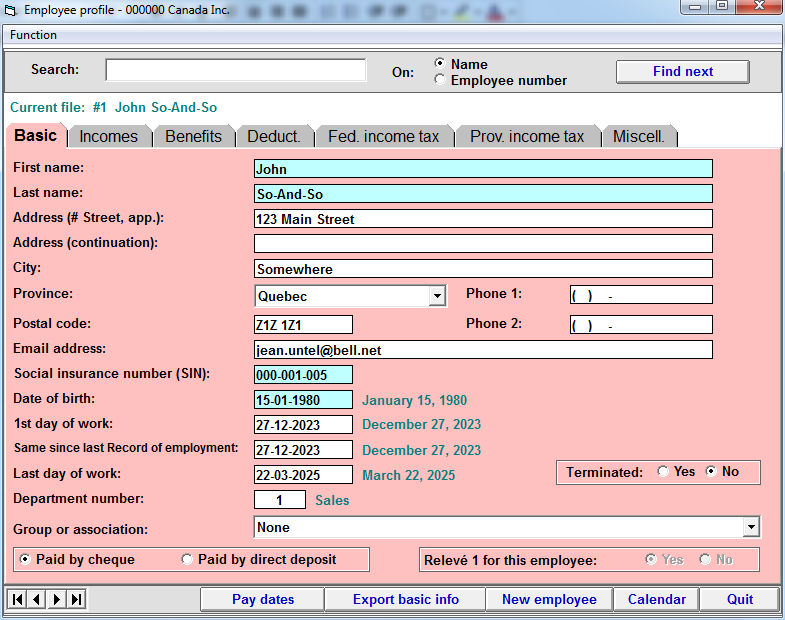 |
| Employee records. Notice that there are several more tabs. |
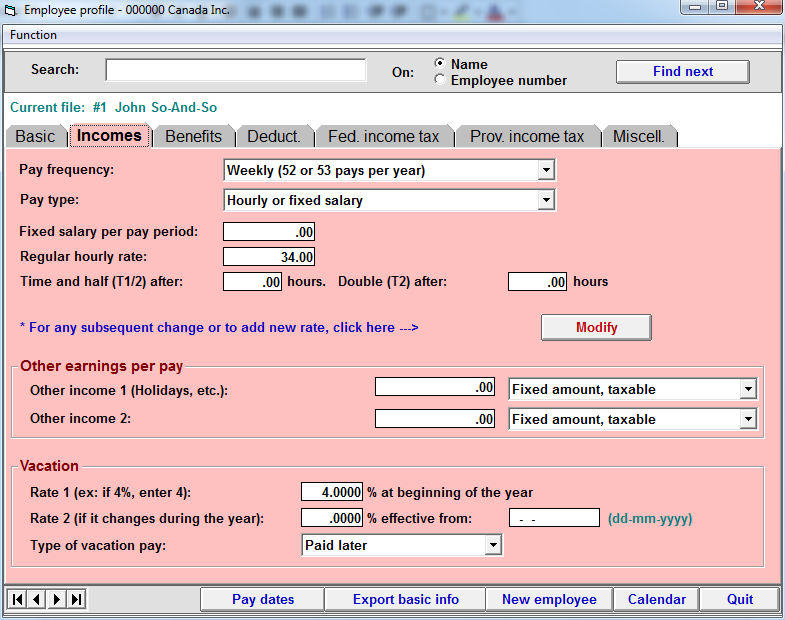 |
| Employee records. Notice that there are several more tabs. |
 |
| Deductions tab. Note that there is a button that provides access to 10 other deductions that can be renamed. |
 |
| Window used to define the calculation method of a deduction. |
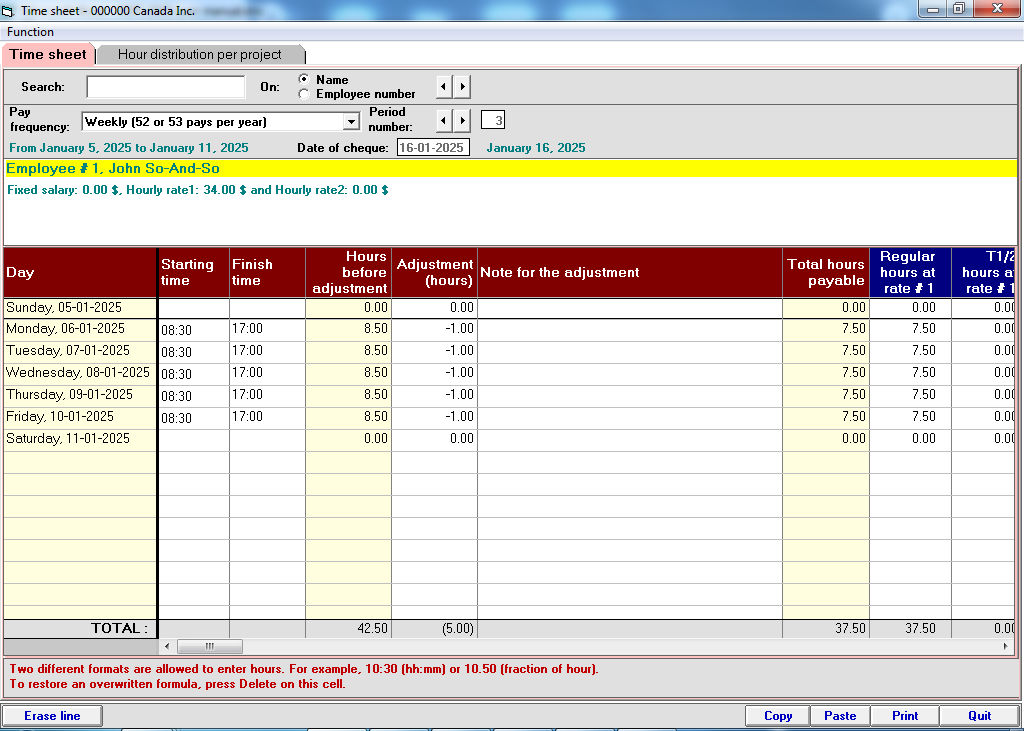 |
| Time sheet. There are other columns for overtime, Rate 1, Rate 2, etc. |
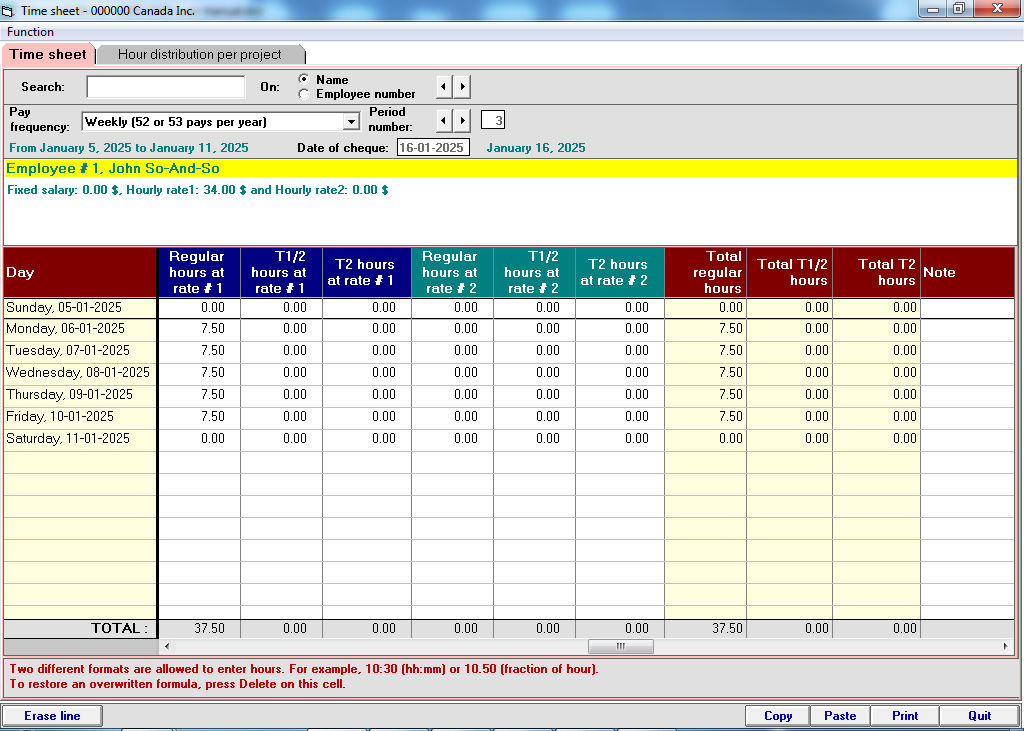 |
| Time sheet second part. |
 |
| Hour distribution per project in the time sheet (there are several more columns). |
 |
| Part 1 of the pay window (this screen includes several more columns based on the chosen pay configuration). |
 |
| Part 2 of the pay window (this screen includes several more columns based on the chosen pay configuration). |
 |
| Part 3 of the pay window (this screen includes several more columns based on the chosen pay configuration). |
 |
| Pay configuration screen. Note that you are allowed to rename the 10 other deductions. |
 |
| This screen is mostly used to send pay stubs in pdf format by email to the selected employees. |
| You can also send regular emails to the employees (with or without attachment). |
 |
| Window used to find the gross amount (salary before deductions) from a net pay amount. |
 |
| Report selection (the other tab allows you to select several criteria according to the report) |
 |
| Tab to select the criteria for a payroll results report for a given period of time |
 |
| "Detailed or summary payroll results for a given period of time" report (scrolling columns). |
 |
| Part 1 of the Source deductions and employer contributions to Federal report. |
| Note that there is also a tab to display the Source deductions and employer contributions per pay period. |
 |
| Part 2 of the Source deductions and employer contributions to Federal report. |
| Note that there is also a tab to display the Source deductions and employer contributions per pay period. |
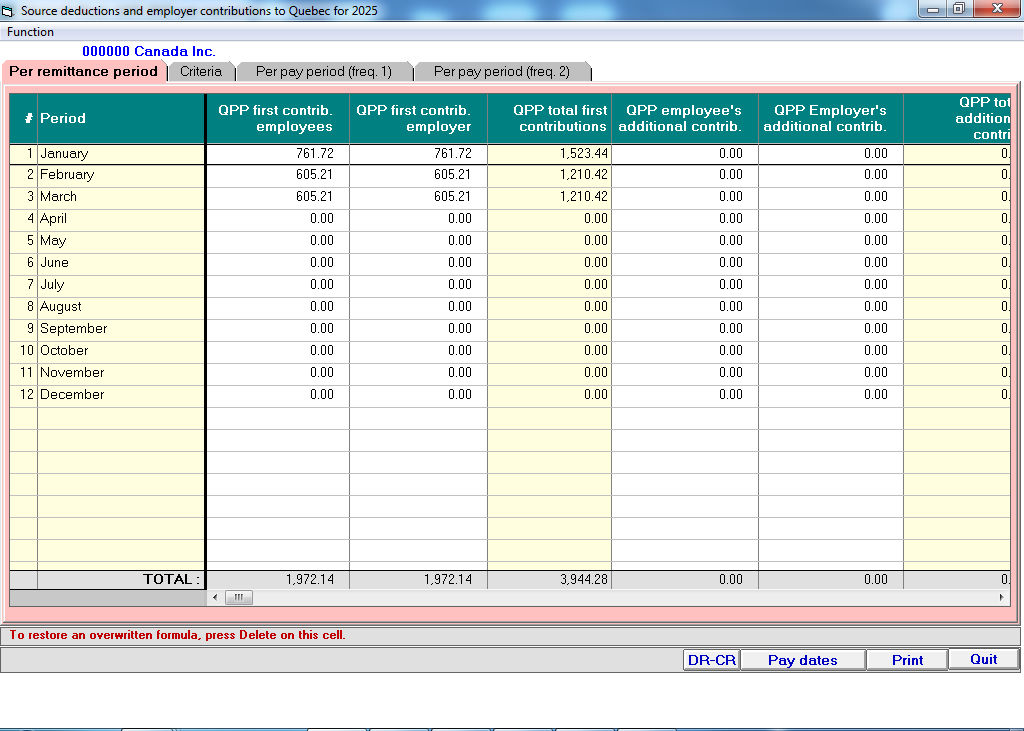 |
| Part 1 of the Source deductions and employer contributions to Quebec report. |
| Note that there is also a tab to display the Source deductions and employer contributions per pay period. |
 |
| Part 2 of the Source deductions and employer contributions to Quebec report. |
| Note that there is also a tab to display the Source deductions and employer contributions per pay period. |
 |
| "Detailed vacation to pay to an employee" report. |
 |
| T4 (notice that there is a tab to go to the T4 Summary). |
 |
| Tab for the T4 Summary. |
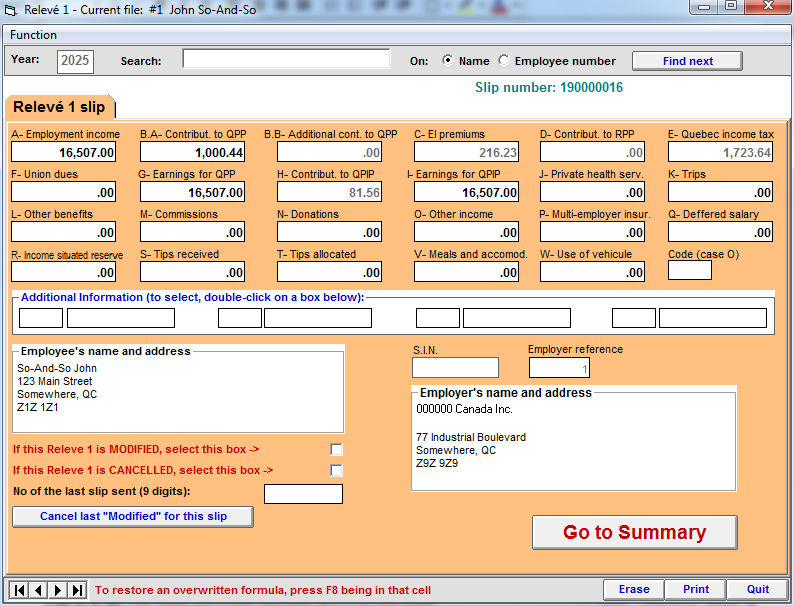 |
| Releve 1 (notice that there is a button to go to the Summary 1). |

|
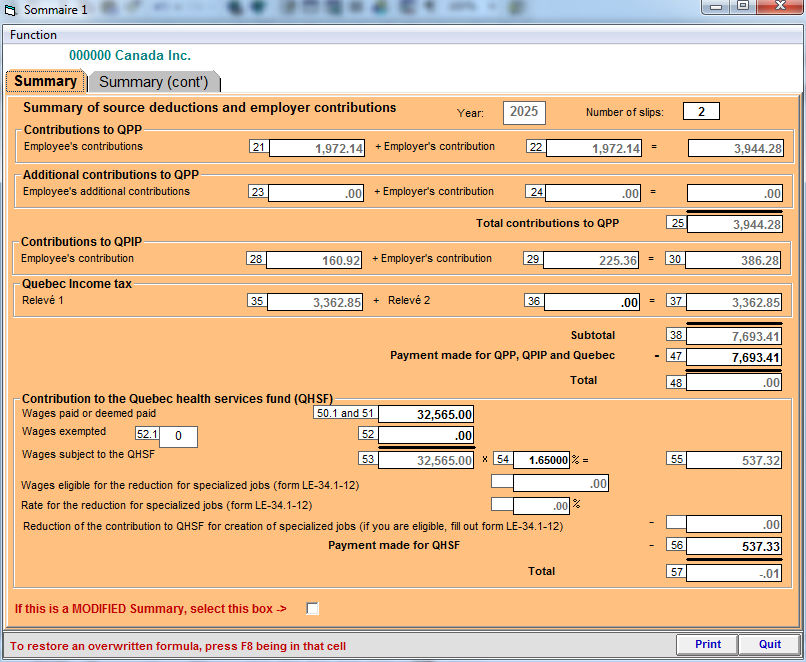 |
| Summary 1 (notice that there are 2 tabs for Summary 1). |
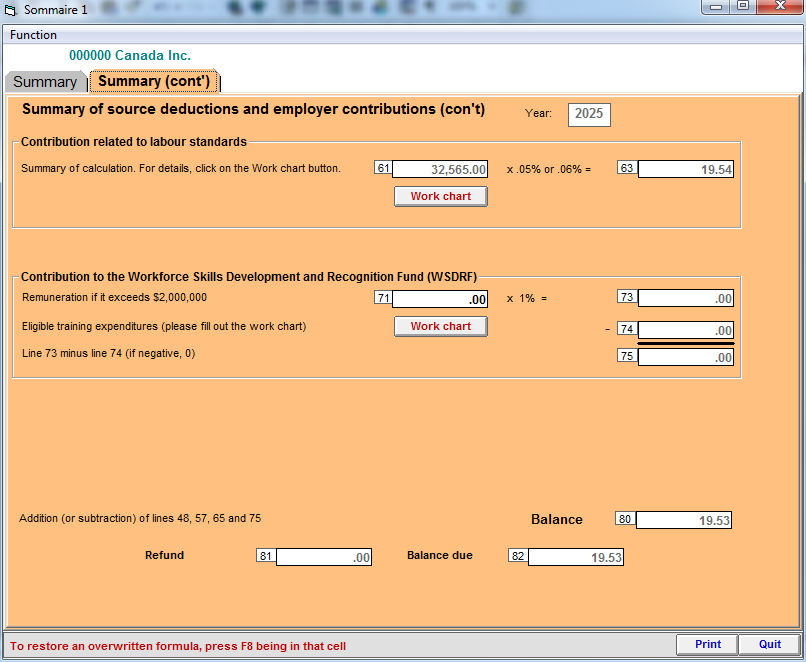 |
| Second tab of the Summary 1 . |
 |
| Record of employment (ROE). |
| The worksheet tab allows you to see the information related to the ROE for each of the pay periods to consider for the ROE. |
 |
| The current window is used when you want to generate payroll journal entries that can be imported into many different accounting programs such as Accpac, Acomba, Avantage, Fortune 1000, MYOB, QuickBooks, Sage 50, Simply Accounting, etc. |
| Notice that there are several more tabs. |
 |
| Payroll journal entries . |
| Here are some screens regarding construction workers in Quebec (CCQ rules): |
 |
| Other information needed to produce the monthly report to submit to the CCQ. |
 |
| First part of the CCQ monthly report (monthly results per employee). |
 |
| Second part of the CCQ monthly report (monthly results per employee). |
 |
| Third part of the CCQ monthly report (monthly results per employee). |
 |
| Fourth part of the CCQ monthly report (monthly results per employee). |
 |
| Last part of the CCQ monthly report (monthly results per employee). |
 |
| Third tab of the screen used to fill out the CCQ monthly report. |
 |
| First part of the tab for the results per week of the CCQ report. |
 |
| Second part of the tab for the results per week of the CCQ report. |
 |
| Third part of the tab for the results per week of the CCQ report. |
 |
| Last part of the tab for the results per week of the CCQ report. |
|